Filing Forms Using the QuickBooks Integration in TaxBandits
Here are the step-by-step instructions on how to connect your QuickBooks account with us.
reading time: 5 minute(s)
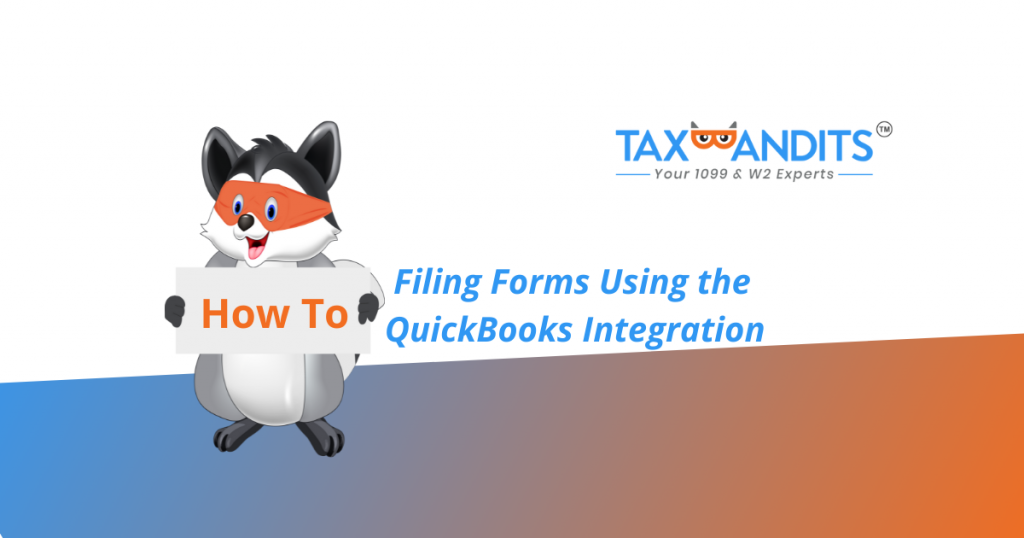
If you use QuickBooks, here’s how you can make tax time easier than ever!
Once you’ve signed in to TaxBandits, select “Start New” in the upper right corner:
Select “Form”:
Select if you are filing Form 1099-NEC or Form 1099-MISC:
Verify the tax year you are filing for:
Click “Start Now” under “QuickBooks Online”:
Click “Connect”:
Click “Connect” to allow TaxBandits to access data from your QuickBooks account.
Log in to your QuickBooks account when prompted:
Select a company, then click “Next”:
Review and edit the imported business information as needed, then click “Save & Continue”:
Select boxes of the form and the applicable QuickBooks accounts as needed, then scroll down and click “Save & Continue”:
Review and edit the recipient details as needed, then click “Save & Continue”:
Review the import summary, then click “Review Successful Records”:
Review and update the selected services as needed, then select to “Continue” when ready:
Update any errors, then click “Continue”:
Select the business(es) you are filing for, review your order details, then click to “Complete Your Order”:
When using prepaid credits, there is no need to enter or process a credit/debit card to file. Simply select “Confirm and Transmit”:
*Not sure how to purchase credits? Check out our blog here.
Want to see steps for other business types, forms, or features? Comment below and we’ll make your request a future blog!
Ready to create your free TaxBandits account and get started?



Leave a Comment