How to Complete Form 940
reading time: 23 minute(s)

We are breaking down step by step how to easily file a 940 form with TaxBandits!
Once you’ve signed in to TaxBandits, select “Start New” in the upper right corner:
Select “Form”:
Select Form 940:
Verify the tax year you are filing for:
Begin by providing the employer information.
You can enter the information manually, or you can select an employer from your address book by clicking “Select Employer”
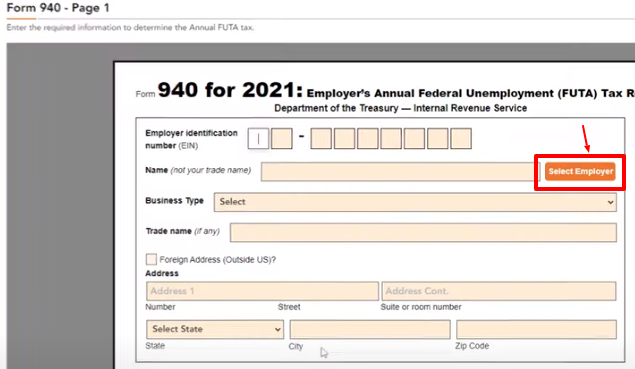
Complete the “Type of Return” box if any line applies to you, check the appropriate box to tell us which type of return you’re filing. You may check more than one box.
Completing Part 1: Tell us about your return. If any line does NOT apply, leave it blank. See instruction before completing part 1.
You must complete line 1a or line 1b even if you weren’t required to pay any state unemployment tax because your state unemployment tax rate(s) was zero.
You may leave lines 1a and 1b blank only if all of the wages you paid to all employees in all states were excluded from state unemployment tax.
If you leave lines 1a and 1b blank, and line 7 is more than zero, you must complete line 9 because all of the taxable FUTA wages you paid were excluded from state unemployment tax.
1a. One state only. Enter the two-letter U.S. Postal Service abbreviation for the state where you were required to pay your state unemployment tax on line 1a
1b. More than one state (you’re a multi-state employer). Check the box on line 1b. Then, fill out Schedule A (Form 940) and attach it to your Form 940.
2. If You Paid Wages in a State That Is Subject to Credit Reduction
A state that hasn’t repaid money it borrowed from the federal government to pay unemployment benefits is called a “credit reduction state.” The U.S. Department of Labor determines which states are credit reduction states.
If you paid wages that are subject to the unemployment tax laws of a credit reduction state, you may have to pay more FUTA tax when filing your Form 940.
Completing Part 2: Determine your FUTA tax before adjustments. If any line does NOT apply, leave it blank.
Line 3: Total Payments to All Employees
Report the total payments you made during the calendar year on line 3. Include payments for the services of all employees, even if the payments aren’t taxable for FUTA.
Line 4: Payments Exempt From FUTA Tax
If you enter an amount on line 4, check the appropriate box or boxes on lines 4a through 4e to show the types of payments exempt from FUTA tax. You only report a payment as exempt from FUTA tax on line 4 if you included the payment on line 3.
Line 5: Total of Payments Made to Each Employee in Excess of $7,000
Only the first $7,000 you paid to each employee in a calendar year, after subtracting any payments exempt from FUTA tax, is subject to FUTA tax. This $7,000 is called the FUTA wage base.
Enter on line 5 the total of the payments over the FUTA wage base you paid to each employee during 2021 after subtracting any payments exempt from FUTA tax shown on line 4.
Line 6: Subtotal
To figure your subtotal, add the amounts on lines 4 and 5 and enter the result on line 6.
Line 7: Total Taxable FUTA Wages
To figure your total taxable FUTA wages, subtract line 6 from line 3 and enter the result on line 7.
Line 8: FUTA Tax Before Adjustments.
To figure your total FUTA tax before adjustments, multiply line 7 by 0.006 and then enter the result on line 8.
Completing Part 3: Determine your adjustments. If any line does NOT apply, leave it blank.
Line 9: If ALL of the Taxable FUTA Wages You Paid Were Excluded From State Unemployment Tax
If all of the taxable FUTA wages you paid were excluded from state unemployment tax, multiply line 7 by 0.054 and enter the result on line 9.
Line 10: If SOME of the Taxable FUTA Wages You Paid Were Excluded From State Unemployment Tax, or You Paid Any State Unemployment Tax Late
Line 11: If Credit Reduction Applies
If you paid FUTA taxable wages that were also subject to state unemployment taxes in any states that are subject to credit reduction, enter the total amount from Schedule A (Form 940) on Form 940, line 11.
However, if you entered an amount on line 9 because all the FUTA taxable wages you paid were excluded from state unemployment tax, skip line 11 and go to line 12.
Completing Part 4: Determine Your FUTA Tax and Balance Due or Overpayment. If any line does NOT apply, leave it blank.
Line 12: Total FUTA Tax After Adjustments
Add the amounts shown on lines 8, 9, 10, and 11, and enter the result on line 12.
Line 13: FUTA Tax Deposited for the Year
Enter the amount of FUTA tax that you deposited for the year, including any overpayment that you applied from a prior year.
Line 14: Balance Due
If line 13 is less than line 12, enter the difference on line 14. If line 14 is: • More than $500, you must deposit your tax, $500 or less, you can deposit your tax, pay your tax with a credit card or debit card, pay your tax by EFW if filing electronically, or pay your tax by check or money order with your return.
Line 15: Overpayment
If line 13 is more than line 12, enter the difference on line 15. If you deposited more than the FUTA tax due for the year, you may choose to have us either: apply the refund to your next return, or send you a refund. Check the appropriate box on line 15 to tell us which option you select.
Completing Part 5: Report Your FUTA Tax Liability by Quarter Only if Line 12 Is More Than $500. If not, go to Part 6
Line 16: Report the Amount of Your FUTA Tax Liability for Each Quarter, do NOT enter the amount you deposited. If you had no liability for a quarter, leave the line blank
Enter the amount of your FUTA tax liability for each quarter on lines 16a–d. Don’t enter the amount you deposited. If you had no liability for a quarter, leave the line blank.
Line 17: Total tax liability for the year
Your total tax liability for the year must equal line 12. Copy the amount from line 12 onto line 17.
Completing Part 6: May we speak with your third-party designee?
If you want to allow an employee, your paid tax preparer, or another person to discuss your Form 940 with the IRS, check the “Yes” box. Then, enter the name and phone number of the person you choose as your designee.
Be sure to give us the specific name of a person—not the name of the firm that prepared your tax return. Have your designee select a five-digit personal identification number (PIN) that he or she must use as identification when talking to the IRS about your form
Completing Part 7: Sign here. You MUST complete both pages of this form and SIGN it.
Failure to sign will delay the processing of your return. Sign and print your name and title. Then, enter the date and the best daytime telephone number, including the area code, where we can reach you if we have any questions.
You will be prompted to electronically sign the form:
Form 940 – IRS Payment
Choose your preferred method of payment to the IRS. Please note, IRS payments are not made through TaxBandits, it is your responsibility to make the necessary payment to the IRS.
If you select Electronic Funds Withdrawal, complete the necessary account information.
If you choose EFTPS, Credit Card, or Check or Money Order, click “Next”
Then click “I Agree” accepting responsibility to send the tax due amount to the IRS.
Form 940-Summary
Review your form information and click “Next”
Form 940 – Audit
If no errors were found on your form, click “Next”
Form 940 – Signature
If you have an online signature PIN, you can complete the signature page using your IRS 10 digit PIN number
If you do not have a 10 digit PIN provided by the IRS, you can select to E-sign Form 8453-EMP and click “E-Sign”
You will be prompted to use your cursor to sign the form and click “Apply”
Once you have signed the form, click “Next”
Our Fees:
If you have available credits, you can apply them from this screen,
Or to add your Credit Card information, click “Next”
Payment Information:
From the payment information screen, you can add a credit card, or edit an existing credit card. Once the necessary payment information is provided, click “Continue”
Form 940 – Transmit Return:
Review your form information and click “Pay and Transmit the Return to the IRS*”
Once your form has been successfully transmitted, you will receive a confirmation page. From this page, you can navigate to the distribution center to download a copy of your form or review your payment receipt.
Want to see steps for other business types, forms, or features? Comment below and we’ll make your request a future blog!
To see the filing process in action, check out this video!
Ready to create your free TaxBandits account and get started?



Leave a Comment