How to Navigate the Distribution Center
reading time: 10 minute(s)
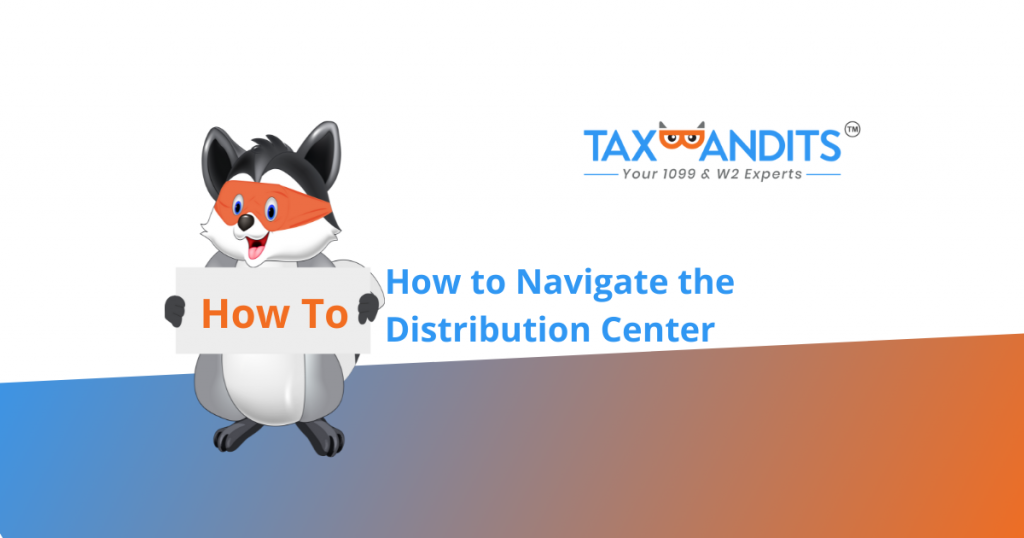
The distribution center is where you can find your completed forms that are available for downloading and printing.
When you log in to your account, click “Distribution Center”.
You have the option to provide postal mailing to recipients, provide online access to form recipients or download and print the forms.
Let’s first look at the Postal Mailing. TaxBandits provides the option to mail forms to recipients for you. You can select this service for while completing the form; however, if you decide later that you want to mail your recipients their completed forms, you can complete that order from the Distribution Center.
Click “Continue” on the Postal Mail option
Click “Change Filters”
From the Change Filters page, you can select the form type, Online Access ability, and business that you want to provide postal mailing services for. Once you have selected the options appropriate to your needs, click “Apply”
Select the recipients you want to provide postal mailing to and click “Create Bulk Postal Mail”
Review your order and click “Complete Your Order”
Provide the necessary Credit Card information and confirm that you have the authority to use the credit card and that you authorize TaxBandits you charge the card. Click “Pay”
Your order has been completed
Online Access
Online access provides your recipients the ability to review, download, and print their forms from an online portal.
Click the “Distribution Center” and then click “Continue” on the Online Access box.
The Business Details page breaks down the business you have in your account, how many recipients have been given online access, how many have accepted the access, how many recipients are still pending and have not accepted the access, and how many recipients have declined the access.
When you select “Manage” on the business you would like to review. You will see the clients that have not been given online access.
You can click the (+) sign and add an email for the recipient.
Once you have provided an email address, click “Enable Recipient Access”
Click the box on the recipient you want to proceed with providing online access to and then click “Enable Online Access”
Review your order and click “Complete Your Order”
Provide the necessary Credit Card information and confirm that you have the authority to use the credit card and that you authorize TaxBandits you charge the card. Click “Pay”.
Your order has been completed
Print Forms
Print Forms allows you the ability to download and print your completed forms.
Click the “Distribution Center” and then click “Continue” on the Print Forms box.
Select the Tax Year and the forms you want to print.
You can then select the specific form type, and business you would like to view.
Select the copy type and specific recipients you need form access to.
Click “Download” and choose your download.
First, select whether you want to download the form with a masked TIN or unmasked TIN,
What is a Masked TIN? In an effort to reduce the risk of identify theft, you may mask a Taxpayer Identification Number (replacing the first five digit of the nine-digit number with X’s or asterisks) on a recipient/employee’s annual statement.
Select the download type you want whether that is a PDF or a ZIP folder.
What is a ZIP folder? To understand a ZIP folder and how to open ZIP files, take a look at the provided video link
Choose your print format and click “Download”
Want to see steps for other business types, forms, or features? Comment below and we’ll make your request a future blog!
Ready to create your free TaxBandits account and get started?



Leave a Comment