A Step-By-Step Guide to E-filing Form 1099-NEC with TaxBandits for Tax Year 2023
reading time: 15 minute(s)
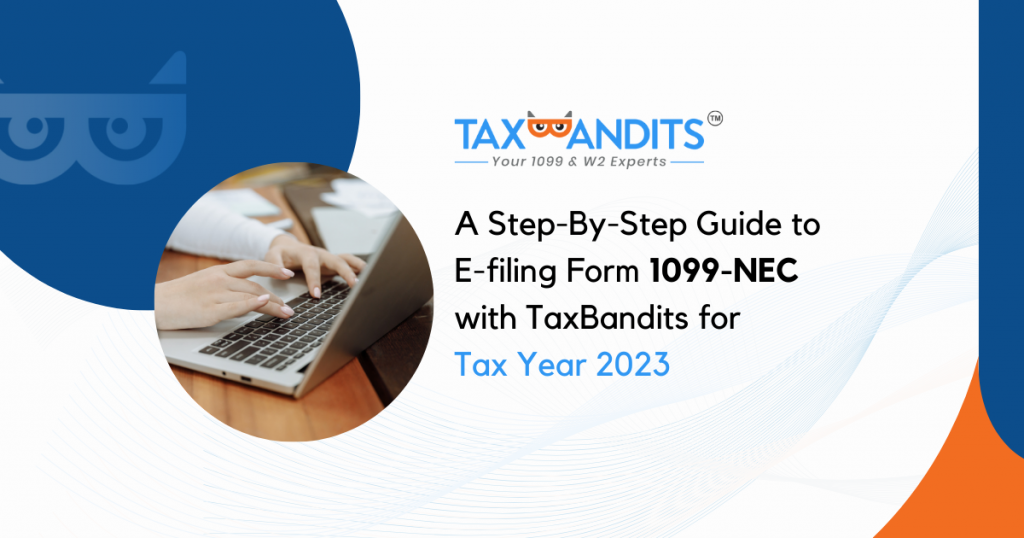
Form 1099-NEC stands out as the most frequently filed form in the IRS 1099 Series, utilized for reporting payments of $600 or more made to independent contractors, freelance workers, or other non-employees for services rendered.
The annual deadline for filing this form with the IRS is January 31, 2024. This date also marks the deadline for distributing copies to the payment recipients or “payees.”
For a straightforward, step-by-step approach to filing this form using TaxBandits, log in to your TaxBandits account and follow the instructions outlined below!
Step 1: Getting Started in TaxBandits
Once you’ve signed in to TaxBandits, select ‘Start New Form’ in the upper right corner:
Select ‘Form 1099-NEC’:
Verify the tax year you are filing for, if you are filing for the current tax year, this will be 2023.
Choose your preferred method for entering the form information. If you are filing many forms, we recommend that you bulk upload data using our Excel/CSV template, or integrate it with your accounting software.
If you are just filing a single Form 1099-NEC at a time, click ‘Start Now’ under ‘Manual Data Entry’:
In this blog, we will show you the manual filing process. However, TaxBandits provides several different options for completing multiple forms at once.
If you choose to bulk upload your form data, here are our ‘How to’ videos for all of these options!
- Bulk Uploading 1099-NEC data with the TaxBandits Template
- Bulk Uploading 1099NEC data with your own EXC/CSV file
- Direct Integration with Sage Intacct
- Integrating with QuickBooks
- Integrating with Xero
- Integrating with Zoho Books
- Integrating with FreshBooks
Step 2: Fill Out Form 1099-NEC
Begin by providing the business information. You can enter the information manually, or you can select a business from your address book by clicking ‘Select/Add Business’.
You have the option to choose an existing business from your address or add a new business to file for.
If you have already added the recipient to the business, you can search for the employee by name or SSN or by clicking ‘Select Recipients’. You can manually enter the data in each line if you have not added the recipient.
If you choose to look up the recipient from your Address Book, click ‘Select Recipient’.
Check the box if you want to provide the recipient with Online Access to their form. Don’t worry, you will also have the option to opt-in to Online Access services from your order summary before transmitting, and after transmitting in your Distribution Center.
*The account number is only required if you have multiple accounts for a recipient for whom you are filing more than one 1099 series form.
Please note that the filing information below is based on IRS guidance.
Box 1: Nonemployee Compensation
Enter nonemployee compensation of $600 or more. Include fees, commissions, prizes, and awards for services performed as a nonemployee, other forms of compensation for services performed for your trade or business by an individual who is not your employee, and fish purchases for cash.
Include oil and gas payments for a working interest, whether or not services are performed. Include expenses incurred for the use of an entertainment facility that you treat as compensation to a nonemployee. Federal executive agencies that make payments to vendors for services, including payments to corporations, must report the payments in this box.
Box 2: Payer made direct sales totaling $5,000 or more of consumer products to recipient for resale
Check the box if it applies.
Box 4: Federal Income Tax Withheld
Enter backup withholding. For example, persons who have not furnished their TINs to you are subject to withholding on payments required to be reported in box 1.
*You can click ‘How to File Form 1099-NEC?’ to watch the help video.
Boxes 5–7. State Information
These boxes are provided for your convenience only and are not required to be completed by the IRS. Use the state information boxes to report payments for up to two states.
If you withheld state income tax on this payment, you may enter it in box 5. In box 6, enter the abbreviated name of the state and the payer’s state identification number. In box 7, you may enter the amount of the state payment.
If a state tax department requires that you send them a paper copy of this form, use Copy 1 to provide information to the state tax department. Give Copy 2 to the recipient for use in filing the recipient’s state income tax return.
If you need to report information for more than one state, select ‘Add New State’. Contact your state DOR for specific reporting information.
When the form is completed, select ‘Save and Continue’.
You will be directed to verify the USPS Recommended Address, ensure the address for the recipient is accurate, and select ‘Continue’.
Step 3: Completing your Order
Now you can choose to:
- Add another form
- Edit this form
- Preview this form
- Adjust your services
- Continue filing
Next, review the information you entered on the 1099-NEC, then click ‘Continue’ to proceed.
Select the business(es) you are filing for, review your order details, then click ‘Complete Your Order’. When using prepaid credits, there is no need to enter or process a credit/debit card to file. However, if you click the “x” icons, you will be prompted for credit card information instead.
Step 4: Transmitting your Form 1099-NEC to the IRS
Now, select ‘Confirm and Transmit’:
Now, you can see that your form is being processed and sent to the IRS, this page also provides more information on your next steps for this form!
Ready to create your free TaxBandits account and get started?



Leave a Comment