reading time: 12 minute(s)
It seems that the more I do something, the less likely I am to mess up while doing it. This is generally true except, for whatever reason, in the case of sitting at a computer and typing in repetitive (but important!) information — especially when that information is numerical.
Turns out, though, that there is a reason: just like when you were little and your mom warned you not to sit too close to the tv because it would ruin your eyes, staring at a computer screen for too long can be linked to a decline in eye health as well as a decline in productivity. So not only could you be hurting your eyes by spending too much time e-filing your taxes, you could also be hurting the accuracy of your work. And that’s hardly something you want going against you while working on your employees’ tax forms.
We at ExpressTaxFilings want to help give you and your eyes a break; that’s why we have the Bulk Upload Feature to help you quickly and accurately enter in all of your employees’ tax information, which our system will then input into individual forms for each taxpayer. We’ll even mail your forms out if you need us to! All of this adds up to less time you’ll spend staring at a computer screen – just follow these steps to bulk upload:
Step 1. Sign in to (or sign up for) your ExpressTaxFilings account.
Step 2. Once at your dashboard, select the icon labelled W-2 under the Import Using Excel/CSV section. If you need to bulk upload 1099s, the following steps will be the same, but you will need to select the corresponding 1099 icon in this section.
Step 3. A screen will come up for you to enter payer (or employer) information. If you’ve already added your employer information to your address book, you can select the employer from the drop down menu at the top and the information will be entered for you. Once all of the information boxes have been filled out, click Continue.
Step 4. Here you can download our Employee Excel Template by clicking the downloadable link in the Step 1 box, then clicking to open the file at the bottom of your screen.
Step 5. Enter your employee details into the template. Make sure not to change the headers or the format as it could affect your information when you re-upload the file. Once all of your information is entered, click the Save icon at the top of your screen.
Step 6. Return to your ExpressTaxFilings screen. Under Step 3, click “Choose File” to select your Employee Excel Template from where it’s saved on your computer. Next, click Upload.
Step 7. On the next screen is a map of your data. The boxes outlined in green on the sample W-2 correspond with the information you entered into the spreadsheet. This information can also be found to the right of the screen under the Data to Map section. Click Continue to Preview.
Step 8. Your preview data shows how each employee’s W-2 will look once it’s been printed. You can scroll through each employee by clicking the blue arrows at the top of the screen. Once you’ve verified that everyone’s information is correct, click Continue to Import.
Next, a screen will appear to let you know if you have any errors and, if necessary, generate an Error Report. If you don’t have any errors, all of your employees’ information will be imported into their final documents. Then, click Go to Summary. At the summary page, you will see a list of your employees, and you will be given the option to select to file each W-2 with the federal and/or state government, and if you’d like hard copies mailed to each recipient. Next, just enter your payment information, submit your forms, and you’re on your way!
So hopefully you’ve cut down on some computer time and given your eyes a bit of a rest for the tax season. If you work at a computer regularly, be sure to blink often to refresh your eyes and remember the 20-20-20 rule for preventing eye strain: every 20 minutes, look at something 20 feet away for at least 20 seconds.
For any assistance with the Bulk Upload Feature or e-filing your W-2s or 1099s with ExpressTaxFilings, contact our support team of live professionals at our office located in Rock Hill, South Carolina. You can call (704) 839-2270 Monday through Friday from 9 a.m. to 6 p.m. EST, email us at support@expresstaxfilings.com, or live chat with us at www.expresstaxfilings.com.



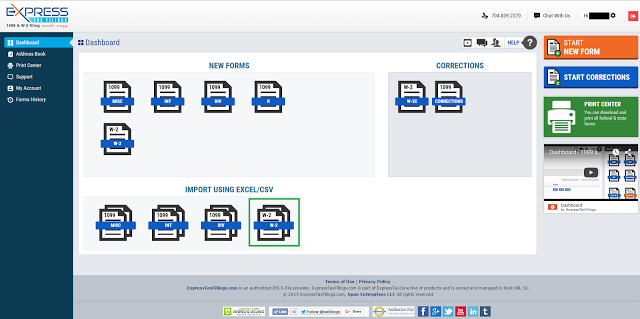
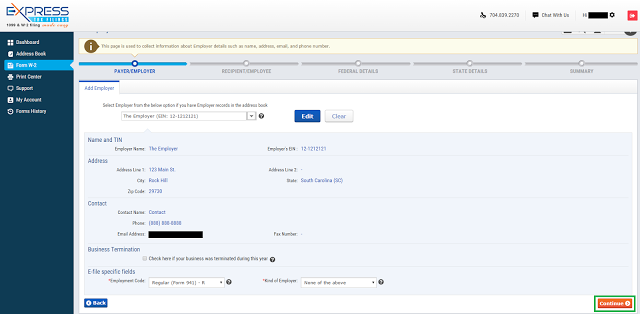
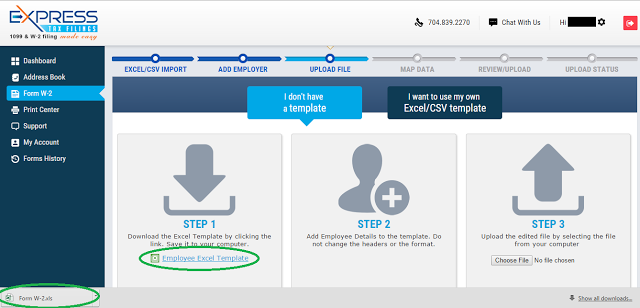
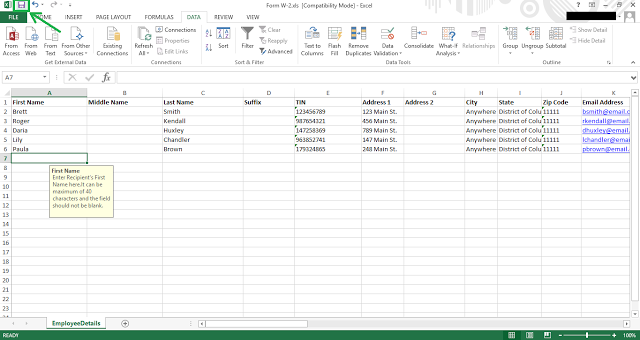
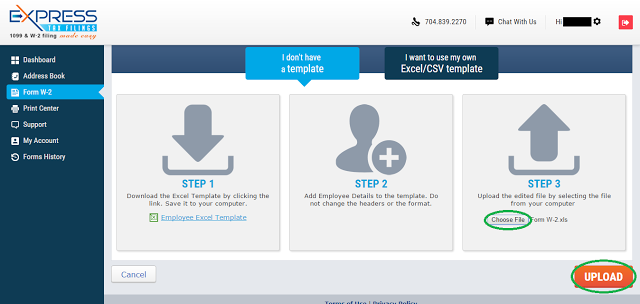
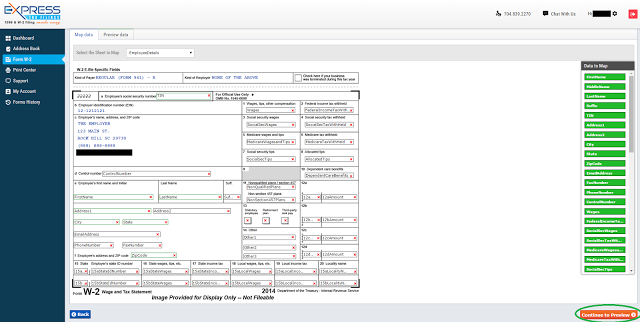
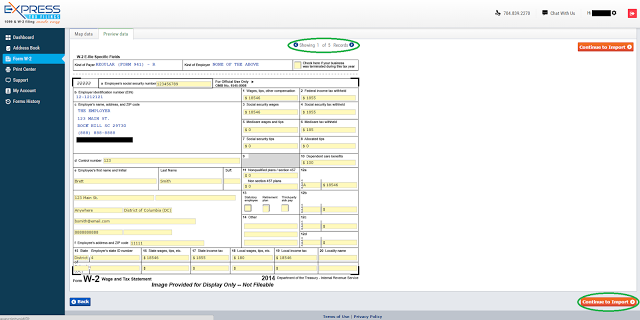
Leave a Comment