How to Manually Enter Data and File a form 1099-K
reading time: 17 minute(s)
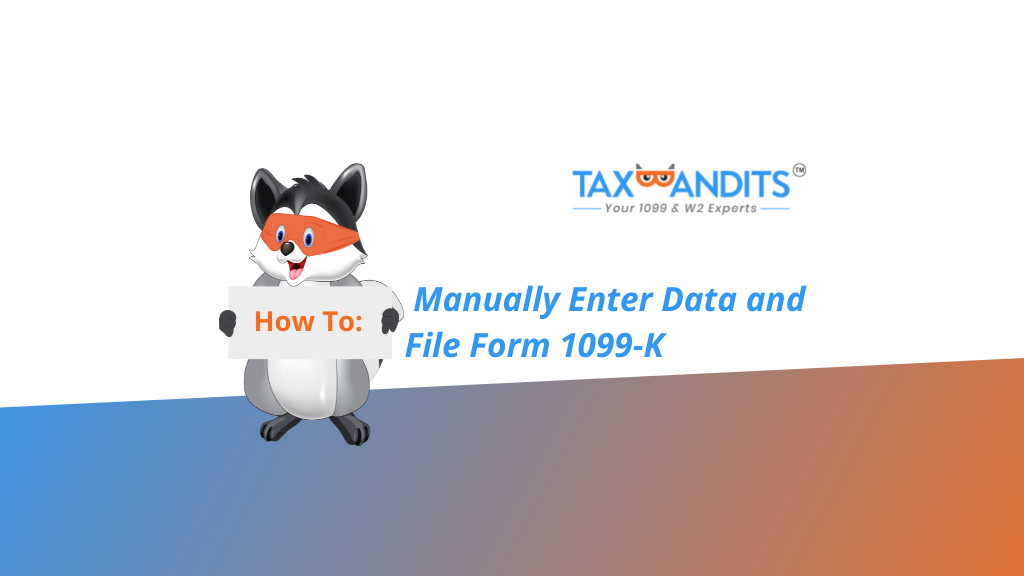
Filing Form 1099-K with TaxBandits is simple, we are breaking it down and showing you the step-by-step process.
The guidance provided in this blog is based on both the functionality of TaxBandits and IRS instructions for completing the form. For more information on how to fill out the information required on Form 1099K, check out the full IRS 1099 K instructions.
How to E-file Form 1099-K with TaxBandits:
Once you’ve signed in to TaxBandits, select ‘Start New’ in the upper right corner:
Select ‘Form’:
Select form 1099-K:
Verify the tax year you are filing for:
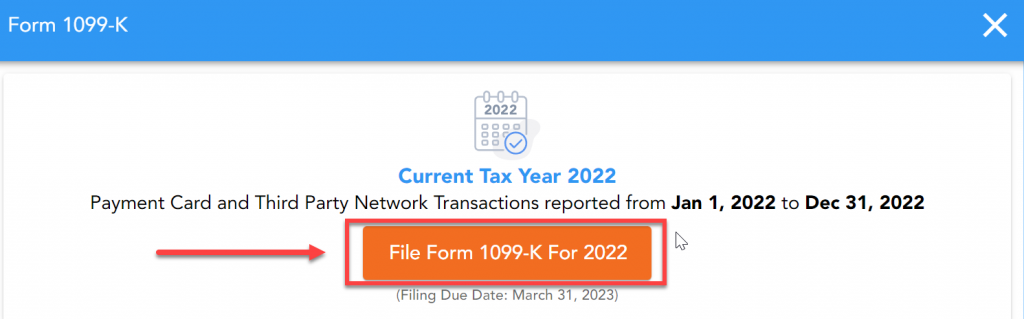
Click ‘Start Now’ under ‘Manual Data Entry’:
Begin by providing the business information. You can enter the information manually, or select a business from your address book by clicking ‘Select Business’.
If you have already added the recipient to the business, you can search for the payee by name or SSN by selecting the magnifying glass icon and adding the Employee Name or SSN in the search bar. If you have not added the recipient, you can manually enter the data in each line.
Check the box if you want to provide the recipient with online access to their form
Note: If you are providing the recipient with online tax form access, you will need to add their email address here as well.
The account number is required if you have multiple accounts for a recipient for whom you are filing more than one Form 1099-K.
Box 1a. Gross amount of payment card/third party network transactions
The gross amount of the total reportable payment card/third-party network transactions for the calendar year is reported here.
The ‘gross amount’ is referring to the total dollar amount of total reportable payment transactions for each participating payee without regard to any adjustments for:
- Credits
- Cash equivalents
- Discount amounts
- Fees
- Refunded amounts
- Any other amounts
Note:
- The dollar amount of each transaction is determined on the date of the transaction.
- A TPSO (Third Party Settlement Organization) is only required to report any information concerning third-party network transactions of any participating payee if the gross amount of total reportable payment transactions exceed $600 for the calendar year.
Box 1b. Card Not Present transactions
For transactions where the card was not present at the time of the transaction or the card number was keyed into the terminal, report the gross amount of the total reportable payment card/third-party network transactions for the calendar year here.
For example:
- Online sales
- Phone sales
- Catalogue sales
The ‘gross amount’ is referring to the total dollar amount of total reportable payment transactions for each participating payee without regard to any adjustments for:
- Credits
- Cash equivalents
- Discount amounts
- Fees
- Refunded amounts
- Any other amounts
Note: The dollar amount of each transaction is determined on the date of the transaction.
Box 2. Merchant category code
The four-digit MCC must be listed here.
The MCC is a merchant category code used by the payment card industry to classify the payee for the payment card transactions reported on Form 1099-K.
If you or the entity you are filing for uses an industry classification system other than, or in addition to, MCCs, assign to each payee an MCC that most closely corresponds to the description of the payee’s business.
Note:
- Skip this box if you or the entity on whose behalf you are filing either:
- Is a TPSO (Third Party Settlement Organization)
- Or, does not use any industry classification system for its payees
- If a payee has receipts classified under more than one MCC, you may either:
- File separate Forms 1099-K reporting the gross receipts for each MCC
- Or, file a single Form 1099 K reporting total gross receipts
- In this scenario, you would report the MCC that corresponds to the largest portion of the total gross receipts.
Box 3. Number of payment transactions
The number of payment transactions processed through the payment card/ third-party payer network should be entered here. This doesn’t include refund transactions.
Box 4. Federal income tax withheld
Backup withholding is reported here.
Individuals who haven’t furnished their TINs to you in the manner required are subject to backup withholding on payments required to be aggregately reported in box 1a.
Note:
- Payments made by a TPSO (Third Party Settlement Organization) are reportable payments that may be subject to section 3406 backup withholding.
- For additional information on backup withholding, please refer to part N in the current General Instructions for Certain Information Returns.
Box 5a through 5l
The gross amount of the total reportable payment transactions per month for the calendar year should be entered in the box for the corresponding month.
Box 6. State
Complete if applicable.
Box 7. State identification no.
Complete if applicable.
Box 8. State income tax withheld
Complete if applicable.
When the form is completed, select ‘Save and Continue’
You will be directed to review and verify the USPS Recommended Address, ensuring the address for the recipient is accurate, then select ‘Continue’.
Here you can choose to begin a new form, edit or preview the recently filed form, adjust your services, or continue filing.
Review the summary of the forms you are about to file. If you need to edit the forms, click ‘Back’ and follow the prompts. Otherwise, click ‘Continue’.
Update any errors, then click ‘Continue’:
Review your cart and make sure only the businesses whose forms you are ready to file are in the ‘Cart Summary’.
Any other businesses with generated forms should be listed under ‘Saved for Later’. Review your order details, then click ‘Complete Your Order’ to continue filing.
When using prepaid credits, there is no need to enter or process a credit/debit card to file. Simply select ‘Confirm and Transmit’:
*Not sure how to purchase credits? Check out our blog here!
Once your form has been successfully transmitted, you will receive a confirmation message in your TaxBandits account as well as an email.
Do you need to file your Form 1099-Ks in bulk rather than manually? Click here for the bulk upload instructions!
Ready to create your free TaxBandits account and get started?



Leave a Comment