A Step-By-Step Guide to Completing Form 1099-MISC with TaxBandits for Tax Year 2023
reading time: 22 minute(s)
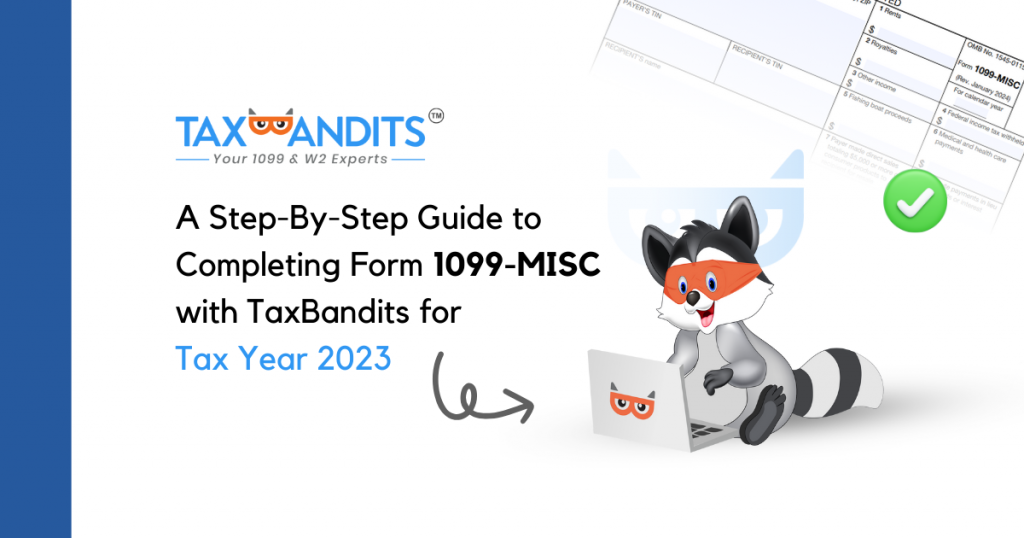
Form 1099-MISC is an IRS information return used to report various types of income, specifically miscellaneous payments made to non-employees in the course of doing business. This also applies to certain rent and royalty payments.
Businesses, individuals, or entities that make such payments totaling $600 or more during the tax year are required to file Form 1099-MISC to report these transactions to the IRS.
The annual deadline for filing this form with the IRS is January 31, 2024. This date also marks the deadline for distributing copies to the payment recipients or “payees.”
For a straightforward, step-by-step approach to filing this form using TaxBandits, log in to your TaxBandits account and follow the instructions outlined below!
Step 1: Getting Started in TaxBandits
Select ‘Start NewForm’ in the upper right corner:
Select ‘Form 1099-MISC’:
Verify the tax year you are filing for, if you are filing for the current tax year this will be 2023.
Choose your preferred method for entering the form information. If you are filing many forms, we recommend that you bulk upload data using our Excel/CSV template, or integrate with your accounting software.
If you are just filing a single Form 1099-MISC at a time, click ‘Start Now’ under ‘Manual Data Entry’:
In this blog, we will show you the manual filing process. However, TaxBandits provides several different options for completing multiple forms at once.
If you choose to bulk upload your form data, here are our ‘How to’ videos for all of these options!
- Bulk Uploading 1099-NEC data with the TaxBandits Template
- Direct Integration with Sage Intacct
- Integrating with QuickBooks
- Integrating with Xero
- Integrating with Zoho Books
- Integrating with FreshBooks
Step 2: Fill Out Form 1099-MISC
Begin by providing the business information. You can enter the information manually, or you can select a business from your address book by clicking ‘Select/Add Business’.
You have the option to choose an existing business from your address or add a new business to file for.
If you have already added the recipient to the business, you can search for the employee by name or SSN or by clicking ‘Select Recipients’. If you have not added the recipient, you can manually enter the data in each line.
Check the box if you want to provide the recipient with online access to their form. Don’t worry, you will also have the option to opt-in to Online Access services from your order summary before transmitting, and after transmitting in your Distribution Center.
The account number is required if you have multiple accounts for a recipient for whom you are filing more than one 1099 form series. The account number is also required if you check the “FATCA filing requirement” box.
2nd TIN Not. You may enter an “X” in this box if you were notified by the IRS twice within 3 calendar years that the payee provided an incorrect TIN. If you mark this box, the IRS will not send you any further notices about this account.
*You can click ‘How to File Form 1099-MISC?’ to watch the help video.
Please note that the filing information below is based on IRS guidance.
Box 1: Rents
Enter amounts of $600 or more for all types of rents
Box 2: Royalties
Enter gross royalty payments of $10 or more. Report royalties from oil, gas, or other mineral properties before reduction for severance and other taxes that may have been withheld and paid.
Box 3. Other Income
Enter other income of $600 or more required to be reported on Form 1099-MISC that is not reportable in one of the other boxes on the form. Also, enter in box 3 prizes and awards that are not for services performed.
Box 4. Federal Income Tax Withheld
Enter backup withholding. For example, persons who have not furnished their TINs to you are subject to withholding on payments required to be reported.
Box 5. Fishing Boat Proceeds
Enter the individual’s share of all proceeds from the sale of a catch or the FMV of a distribution in kind to each crew member of fishing boats with normally fewer than 10 crew members.
Box 6. Medical and Health Care Payments
Enter payments of $600 or more made in the course of your trade or business to each physician or other supplier or provider of medical or health care services. Include payments made by medical and health care insurers under health, accident, and sickness insurance programs.
Box 7. Payer Made Direct Sales of $5,000 or More
Enter an “X” in the checkbox for sales by you of $5,000 or more of consumer products to a person on a buy-sell, deposit-commission, or other commission basis for resale anywhere other than in a permanent retail establishment. Do not enter a dollar amount in this box.
Box 8. Substitute Payments in Lieu of Dividends or Interest
Enter aggregate payments of at least $10 of substitute payments received by a broker for a customer in lieu of dividends or tax-exempt interest as a result of a loan of a customer’s securities.
Box 9. Crop Insurance Proceeds
Enter crop insurance proceeds of $600 or more paid to farmers by insurance companies
Box 10. Gross Proceeds Paid to an Attorney
Enter gross proceeds of $600 or more paid to an attorney in connection with legal services
Box 12. Section 409A Deferrals
You do not have to complete this box.
If you complete this box, enter the total amount deferred during the year of at least $600 for the nonemployee under all nonqualified plans. The deferrals during the year include earnings on the current year and prior year deferrals. For additional information, see Regulations sections 1.409A-1 through 1.409A-6
Box 13. FATCA Filing Requirement Checkbox
If you are required to satisfy the filing requirements for Foreign Account Tax Compliance Act (FATCA), you will need to check the box.
Box 14. Excess Golden Parachute Payments
Enter any excess golden parachute payments. An excess parachute payment is an amount over the base amount.
Box 15. Nonqualified Deferred Compensation
Enter all amounts deferred that are includible in income under section 409A because the nonqualified deferred compensation plan fails to satisfy the requirements of section 409A. Do not include amounts properly reported on a Form 1099-MISC, corrected Form 1099-MISC, Form W-2, or Form W-2c for a prior year. Also, do not include amounts that are considered to be subject to a substantial risk of forfeiture for purposes of section 409A
Boxes 16–18. State Information
These boxes may be used by payers who participate in the Combined Federal/State Filing Program and/or who are required to file paper copies of this form with a state tax department. Use the state information boxes to report payments for up to two states.
If you withheld state income tax on this payment, you may enter it in box 16. In box 117, enter the abbreviated name of the state and the payer’s state identification number. The state number is the payer’s identification number assigned by the individual state. In box 18, you may enter the amount of the state payment.
If you need to report information for more than one state, select ‘Add New State’. Contact your state DOR for specific reporting information.
When the form is complete, select ‘Save and Continue’
You will be directed to verify the USPS Recommended Address, ensure the address for the recipient is accurate, and select ‘Continue’.
Step 3: Completing your Order
Now you can choose to:
- Add another form
- Edit this form
- Preview this form
- Adjust your services
- Continue filing
Next, review the information you entered on the 1099-MISC, then click ‘Continue’ to proceed.
Select the business(es) you are filing for, review your order details, then click ‘Complete Your Order’. When using prepaid credits, there is no need to enter or process a credit/debit card to file. However, if you click the “x” icons, you will be prompted for credit card information instead.
Step 4: Transmitting your Form 1099-MISC to the IRS
Now, select ‘Confirm and Transmit’:
Now, you can see that your form is being processed and sent to the IRS, this page also provides more information on your next steps for this form!
Ready to create your free TaxBandits account and get started?



Leave a Comment